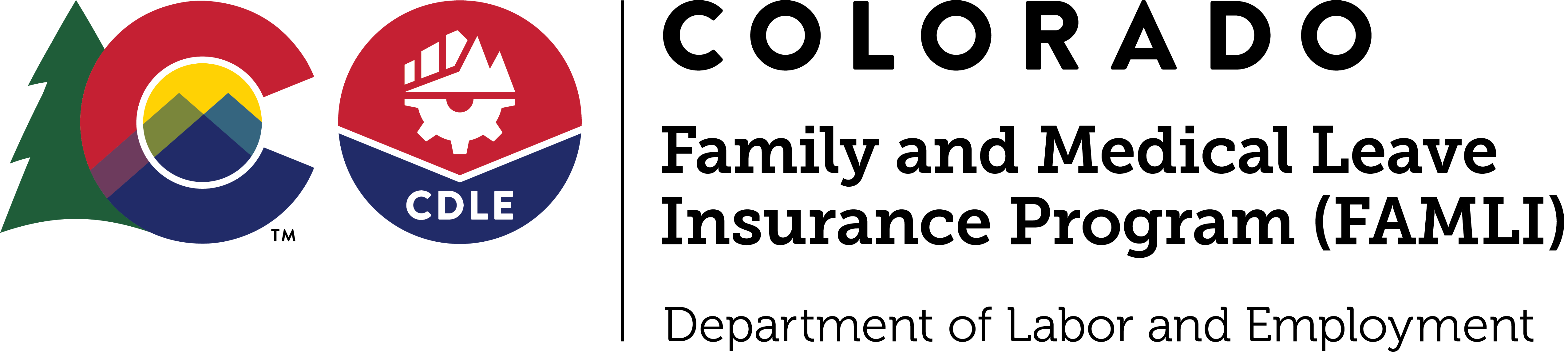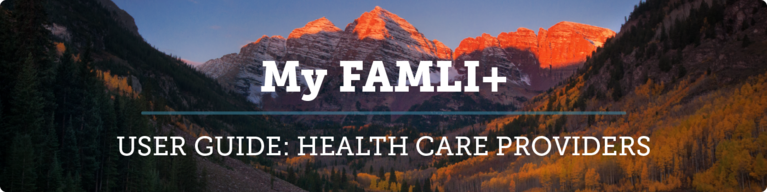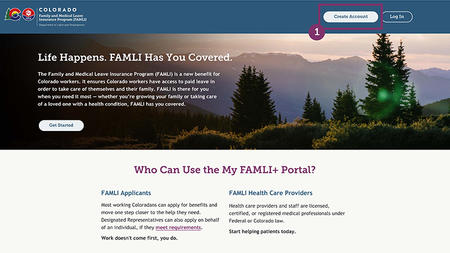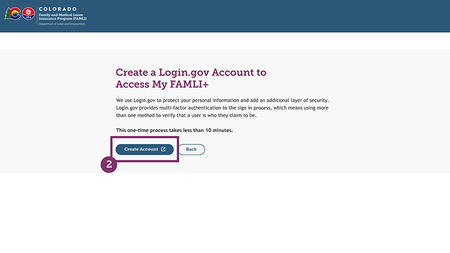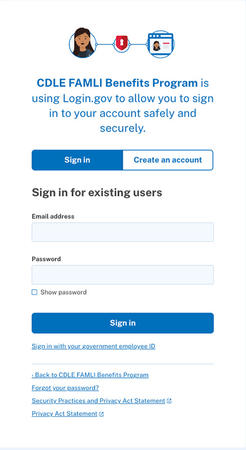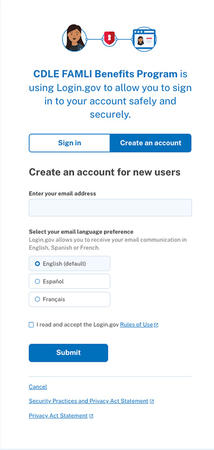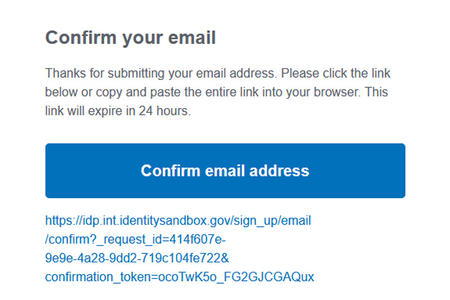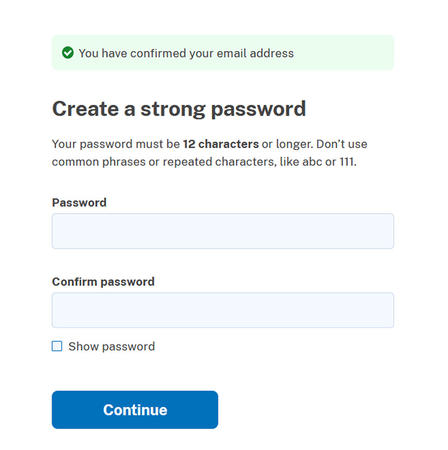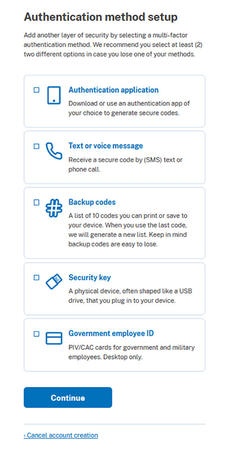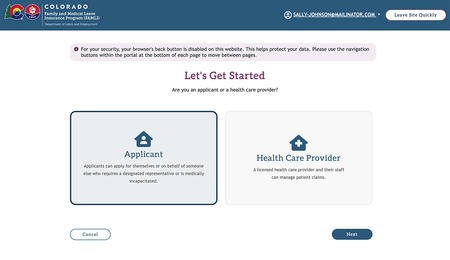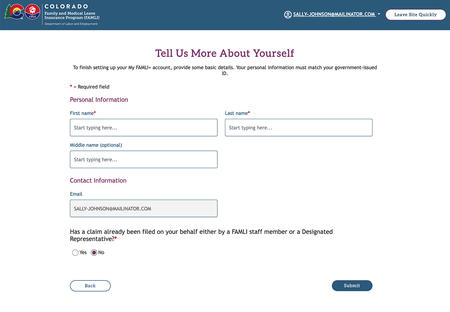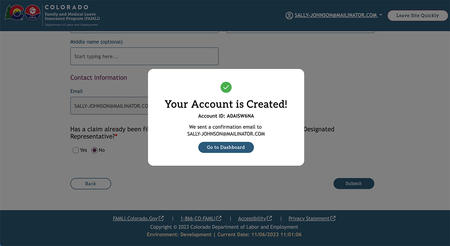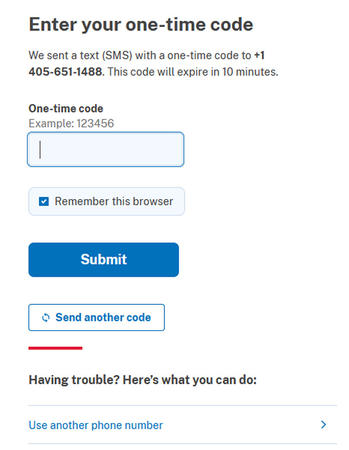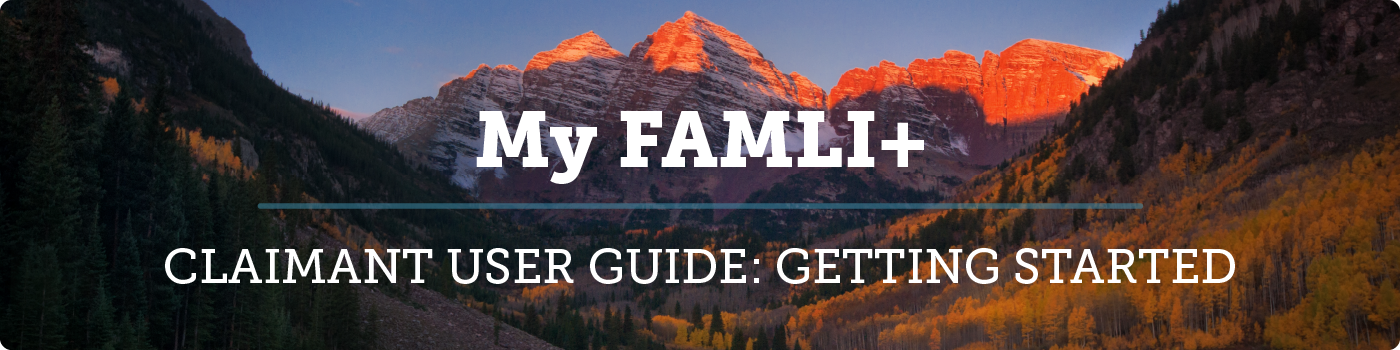
My FAMLI+ is a secure system providing Colorado workers and families online access to manage their claims for paid leave under Colorado’s paid Family and Medical Leave Insurance (FAMLI) program – including managing personal information, benefit payment details, and submitting a claim.
Welcome Page
Access your account by selecting the Log in to My FAMLI+ button on the FAMLI website landing page. The Welcome page is where you will log in or create your account.
Instructions to create a new account
- Select the Create Account button. You will be taken to the Create a Login.gov Account to Access My FAMLI+ page.
- Create a Login.gov account by selecting the Create an Account button on the Login.gov page. Once the account is set up, you will be taken to the Let’s Get Started page on the My FAMLI+ portal. If you need to change an email address after you create your account, this must be done through Login.gov. This can’t be done within the portal itself.
To ensure your account information is kept private and secure, each user is required to register through Login.gov. This provides multi-factor authentication to the login process. Multi-factor authentication means using more than one method to verify that a user is who they claim to be. It also adds an additional layer of security to protect your personal information.
Registering as a claimant in My FAMLI+ is done in multiple steps, so we can verify that the person initiating the registration is the person responsible for accessing the account online. This verification is complete after you confirm it. An email link will be sent during the registration process.
Tip: Make sure your browser is set to allow third-party cookies before you create an account with Login.gov.
Instructions to create a new Login.gov account
- Once you select the Create Account button, you will be taken to the CDLE FAMLI login page within Login.gov. Select the Create an Account button.
- From the Create your Account page, enter the email address you wish to use and set your language preference. Check the box to indicate that you have read Login.gov’s rules of use before selecting Submit.
- Once you have selected Submit, you will receive an email from Login.gov to confirm your email. Select the Confirm email address button in that email.
Language settings in Login.gov do not change the language in the My FAMLI+ Portal itself. This setting only affects the language used in system e-mails generated by Login.gov.
- You will be taken back to Login.gov to create your password. Once you have created your password, select Continue.
- Login.gov will prompt you to set up an authentication method. Choose your preferred method and select Continue.
- You will be notified by Login.gov when you have successfully authenticated your account. You have the option of adding a second authentication method here, or you can skip this step and proceed to your My FAMLI+ account to complete your registration.
Once the account is set up, you will automatically be taken to the Let’s Get Started page on My FAMLI+.
Instructions to create a new Claimant account
- Select the Applicant tile on the Let’s Get Started page.
- On the Tell Us More About Yourself page, enter the following details.
- First Name: This field is mandatory.
- Last Name: This field is mandatory.
- Middle Name: This field is optional.
- Contact Information: This field will be auto-populated with the email address that you used while creating the account.
- You will be asked if you want to link an existing My FAMLI+ account. If you have an account previously created on your behalf (by a FAMLI staff member over the phone or by a designated representative), you can select Yes. If you don’t have a previously created account, select No.
- Select the Submit button. Your account is created.
After you have completed the registration process, you can log in and access your account from the FAMLI website main page. Select the Log In To My FAMLI+ button.
Instructions for Logging In
- Bookmark the My FAMLI+ Login page to find it quickly in the future. You can also find it by visiting the FAMLI website main page.
- Select the Log In button. You will be taken to the Login.gov page.
- You will be prompted to authenticate your login. This will be the preferred authentication method you set when you registered through Login.gov, or when you connected your My FAMLI+ account to Login.gov.
- Once you’ve successfully logged in, you will be taken to your dashboard. You can use the dashboard to perform tasks such as filing new claims, managing claims as a designated representative, updating your payment methods and more.