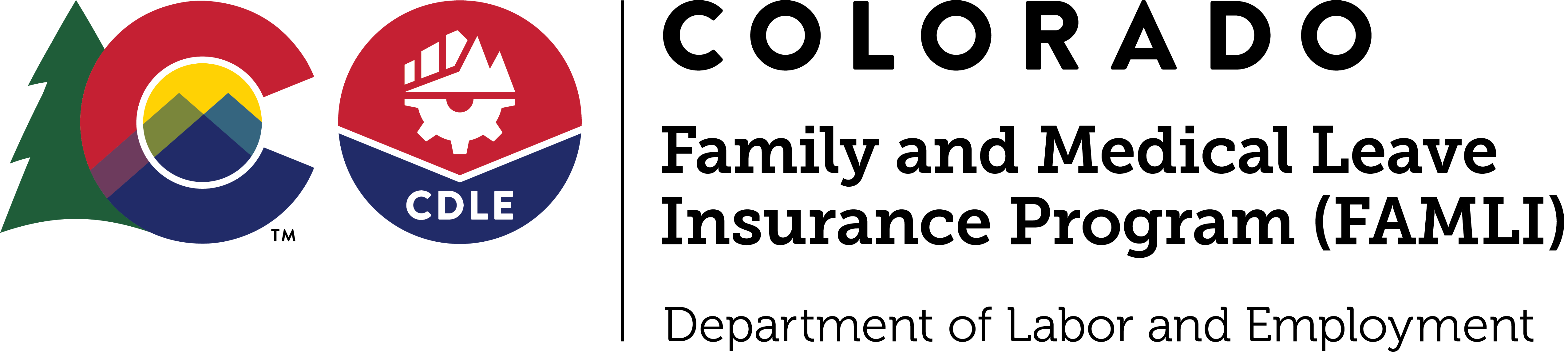Third Party Administrators (TPAs)
Third-party administrators, or TPAs, play a critical role in ensuring many Colorado employers are set up for success and remain in compliance with the requirements of the FAMLI program.
Here’s what you need to know to best support the employers you serve:
- All employers need to be registered and have an account created with My FAMLI+ Employer
- TPAs can register on behalf of their employer clients. TPAs will need to create a TPA account before registering multiple clients. Visit our My FAMLI+ Employer page for how-to guides on how to create your TPA account as an employer. You can also find how to register on behalf of your clients.
- Please notify the employers you serve whether or not you will be registering on their behalf.
- Employers will also have the option to register their business manually on My FAMLI+ Employer.
- If a client of your TPA organization registers their business in My FAMLI+ Employer on their own, you will need to link your TPA account to their employer account.
This can happen in two ways: First, you can manually enter the client from your My FAMLI+ Employer user dashboard in the portal, or if you have a large number of accounts, you can bulk register them through bulk upload. If your client wants access to their account after you have bulk registered them, you will need to add them as a user. Check out our user guide for more details on how to give account access to your clients. - For more guidance on the bulk registration process, please see the My FAMLI+ Employer User Guide for more details.
- Please advise your clients who intend to register on their own to notify you when they complete the registration process so that you can complete the bulk upload (or integration via API) to establish the TPA-employer link. If the link is not established, your TPA organization will not be able to submit wages or make payments for that client.
- Employers (and their TPAs) need to facilitate payroll deductions from employees. Per statute, payroll deductions cannot be made retroactively. If an employer fails to deduct the employee share of the premium from wages paid during that pay period, the employer is considered to have elected to pay that portion of the employee share and cannot deduct this amount from a future paycheck.
- Premium payments and wage reports will be due on the same schedule as the Unemployment Insurance Division. If an employer fails to submit wage reports and premium payments, the employer may face a fine of up to $50.00 per employee whose wages are not reported. The 2024 schedule is:
- April 30, 2024
- July 31, 2024
- October 31, 2024
- January 31, 2025
Important things to note if you support any local government employers:
- Local governments who have voted to opt out should not be included in a TPA Bulk Registration file. The system does not allow you to bulk opt-out multiple local governments at a time.
- Attorneys or TPAs who represent local governments who have voted to opt out should register as if they are the company administrator of the local government in order to opt out for them.
- Attorneys should follow the User Guide for Local Governments and start a new registration, as if they are the local government.
- They should select No to answer the question Are you a TPA registering on behalf of this organization? The system will recognize the organization as their own account, as opposed to a client account. This will give the account holder the functionality to upload the required opt out letter.
- TPAs can individually register the local government from their dashboard but should select No for the question Are you a TPA registering on behalf of this organization? In the system, this will recognize the business as their own, as opposed to a client account, allowing them to upload the required opt out letter.
The Colorado Department of Labor and Employment and all of its Divisions are committed to providing inclusive, equitable access to our services to all Coloradans. If you need special accommodations to access the templates below, please follow the instructions on CDLE’s Accessibility Statement. If you still need support with FAMLI’s tools for TPAs, reach out to FAMLI directly at CDLE_FAMLI_info@state.co.us or 1-866-CO-FAMLI (1-866-263-2654) Monday–Friday 7 a.m.–6 p.m. MT.
Tools for TPAs: Registering Multiple Employers
| Sample Files *Last Updated 3.31.23* (Downloadable file links) |
|---|
| .XML Sample Bulk Registration |
| .CSV Sample Bulk Registration |
| Bulk Registration Schema |
Tools for TPAs: Submitting Wage Reports
| Sample Files *Last Updated 3.31.23* (Downloadable file links) |
|---|
| .XML Sample Bulk Wage Report |
| .CSV Sample Bulk Wage Report |
| .CSV Sample Zero Dollar Bulk Wage Report |
| .XML Sample Single Filer Wage Report |
| .CSV Sample Single Filer Wage Report |
| Wage Report Schema |
Tools for TPAs: My FAMLI+ Employer
Technical Capabilities for Remitting Premiums and Submitting Wage Reports
Employers and the TPAs who serve them will be able to use the following methods to submit wage data and premium payments to the FAMLI Division:
| Method / Function | Employer Process for creating an | Wage Reporting Process to submit | Payments Electronic (ACH) payment |
|---|---|---|---|
| Online via My FAMLI+ Employer Portal | Available | Available | Available |
| API (JSON) | Available | Available | Available |
| File Upload (XML) via My FAMLI+ Employer Portal | Available | Available | No |
| File Upload (CSV) via My FAMLI+ Employer Portal | Available | Available | No |
| File Transfer via SFTP to FAMLI Servers | No | No | No |
| Other Payment Methods ACH Credit via NACHA File, Check or Bill Pay (Note: all occur outside of FAMLI systems) | N/A | N/A | Available |