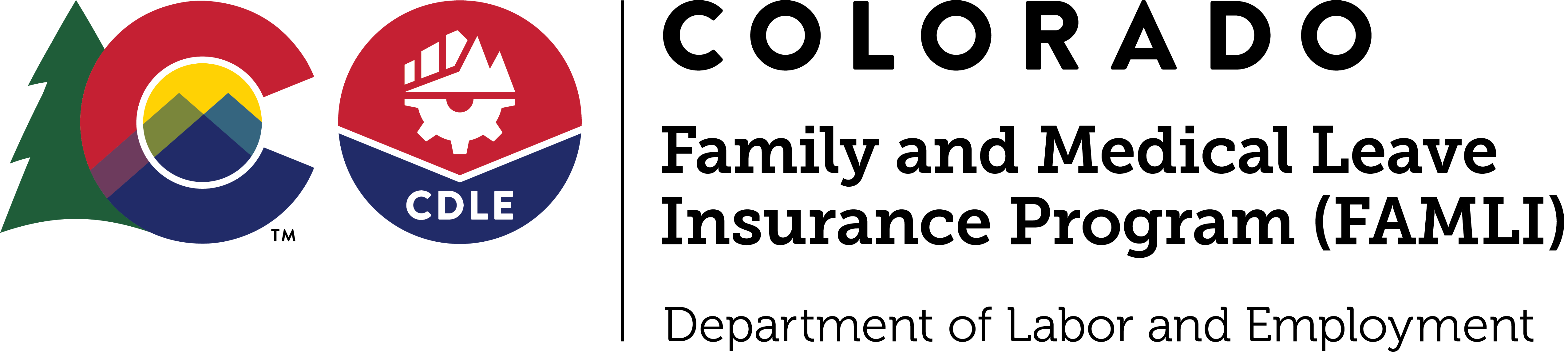My FAMLI+ Employer User Guide — Private Plans
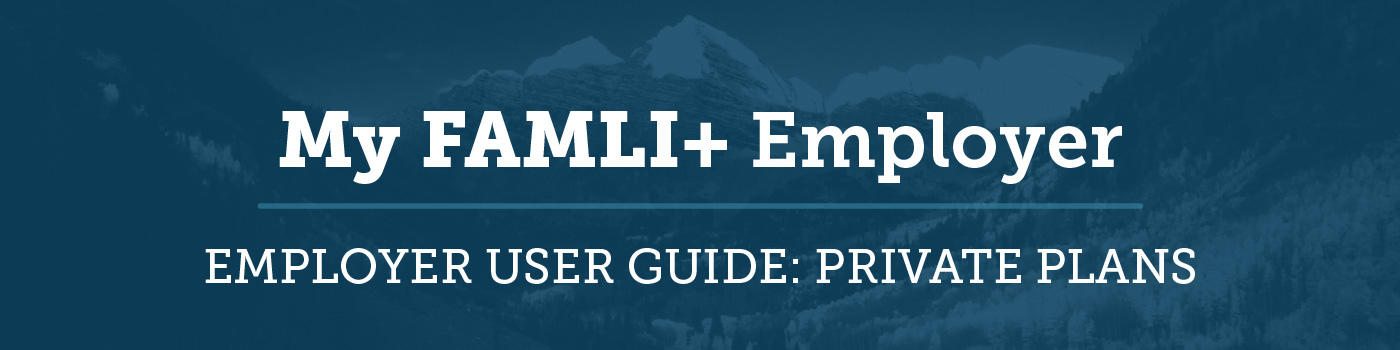
Private Plan Applications
If your organization is using a private plan, see the FAMLI Private Plan page. This web page includes information to apply for a private plan and have it approved by the Division.
Access your account by visiting the My FAMLI+ Employer portal. The Welcome page is where you will login to your account. If you have not yet registered with FAMLI, you will need to complete a first-time registration before you can submit a private plan application.
Note: The person who submits the private plan application will be the primary point of contact and will be considered responsible for managing the private plan.
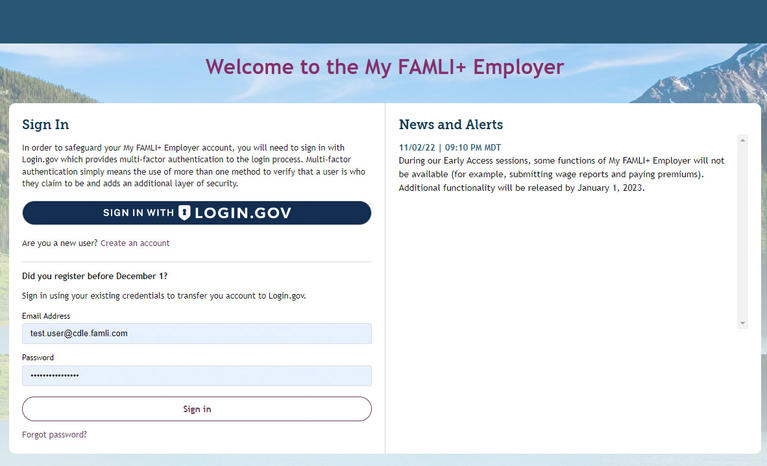
From the portal dashboard, view the right-hand box titled Manage My Account. In this box, select Private Plan Application.
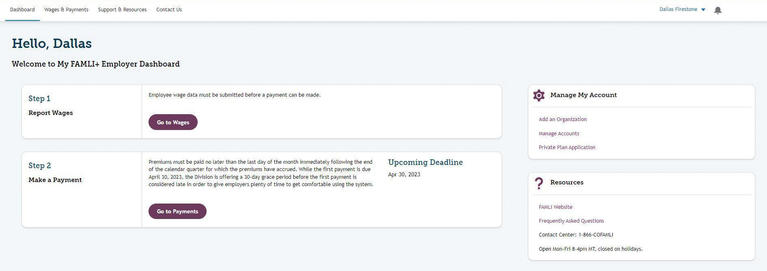
Note: The user must be connected to an employer account as an administrator to access this link.
Search and select the organization for which you would like to submit a private plan application. You can only search for employer accounts. Under Plan Details, select I am submitting a Private Plan purchased from an approved carrier.
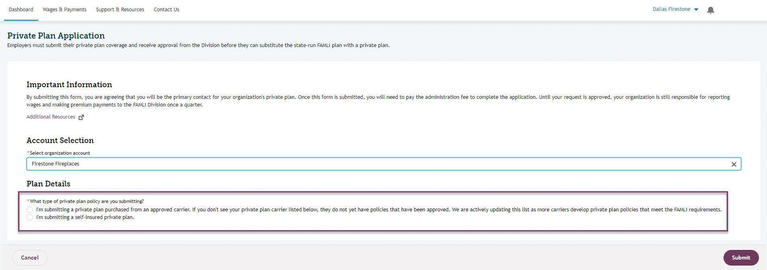
Select your carrier/insurance from the dropdown list. If you do not see your carrier listed here, it has not yet been approved. Please check back later. Enter your policy number, policy effective date, and policy expiration date.
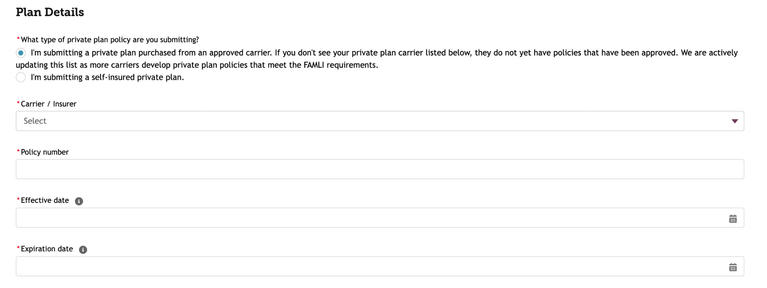
Upload the required plan documentation. Note the accepted file format(s). Note: Only one document can be uploaded at a time. To attach more documents, repeat the steps above.
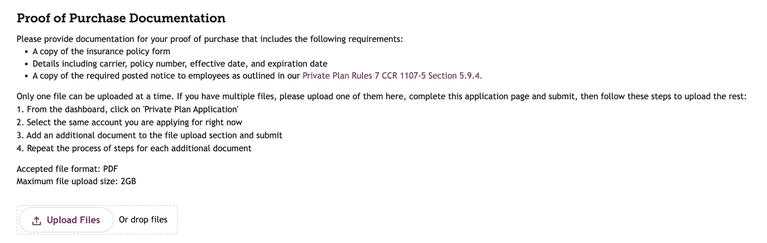
Read attestations. Check box By selecting here, I attest to statements outlined above. Review information and select Submit.
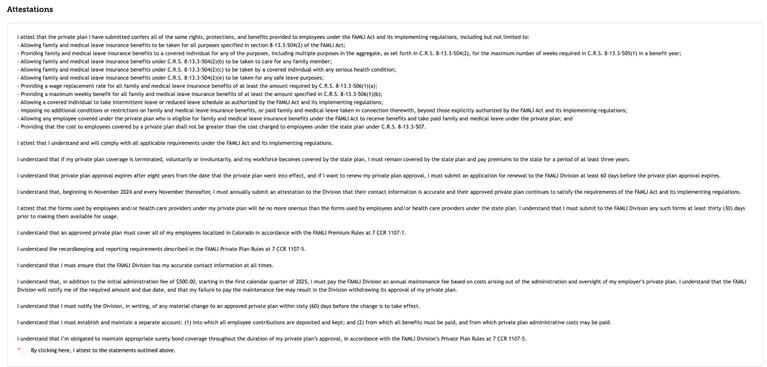
You will see a pop-up message that says, Your Private Plan Application has been submitted.
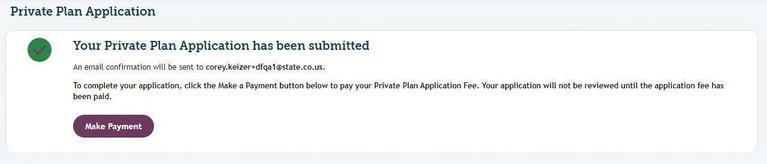
You will also receive an email notifying you that your private plan application has been submitted.
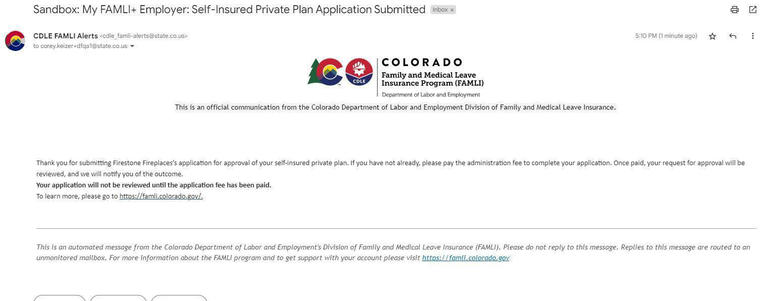
Note: Your application will not be reviewed until your application fee has been paid and all required documents have been provided. If you do not submit your application fee within 30 days, you will receive an automatic denial.
Once your application is submitted with all the required documentation and the application fee is paid, your application will be reviewed. If your application needs additional information or documentation, you will receive an email requesting that information. Please visit the FAMLI Private Plan page for a list of required documentation you’ll need to complete your application.
Once your application is approved or denied, you will be notified via email.
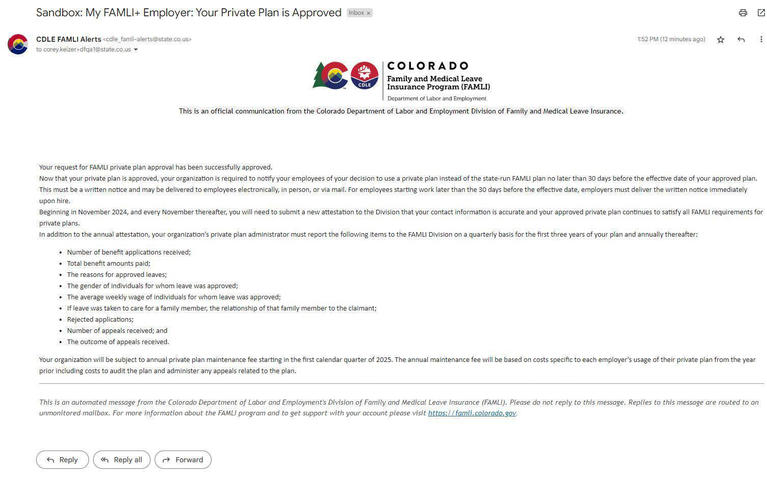
If denied, the reason will be stated, and you can re-submit your application. You can re-submit in the portal. Please note that you will need to re-upload your documentation each time you re-submit. If you are re-submitting the application within one year you will not have to pay the fee again.
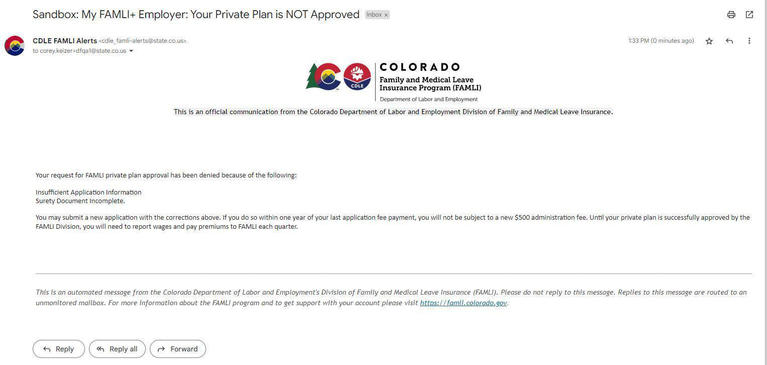
Search and select the organization for which you would like to submit a private plan application.
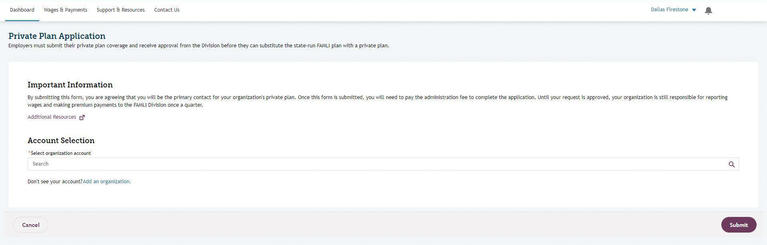
Under Plan Details, select I’m submitting a self-insured Private Plan.
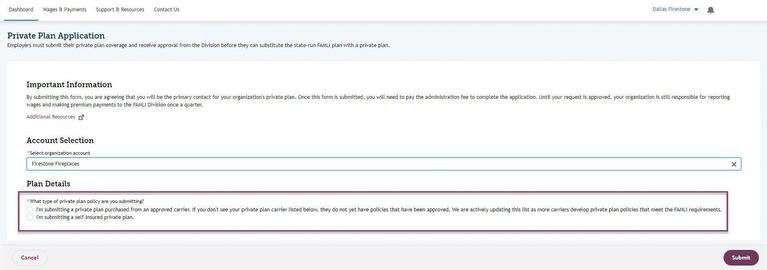
Enter your policy number (optional), policy effective date, and policy expiration date.
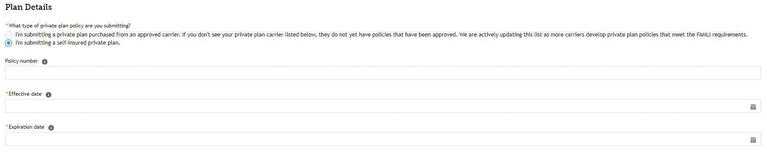
Upload the required plan documentation. Note the accepted file format(s).
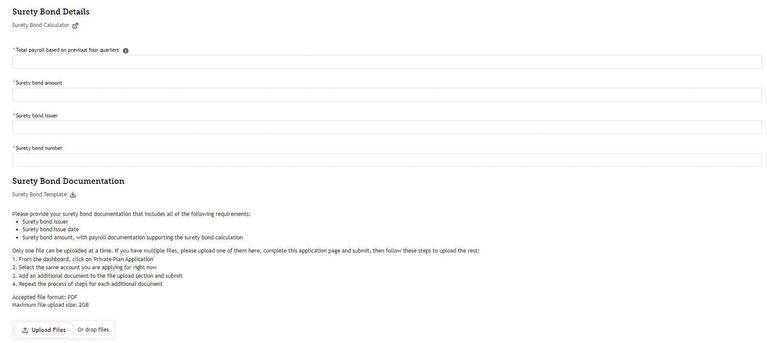
Note: Only one document can be uploaded at a time. After you submit the application, you will have the ability to attach more documents. When applying for a self-insured private plan, we ask for the plan administrator’s contact information. This includes deciding if the administrator is an employee or a third-party representative, or employer portal administrator themselves.
Based on the selection, the portal adjusts to present relevant fields:
- Employee of the Company: Show basic contact fields.
- Third Party: You can enter the third party's company name. You can also enter their contact details.
User as Administrator: Contact fields are pre-populated with the user's own information and made non-editable.
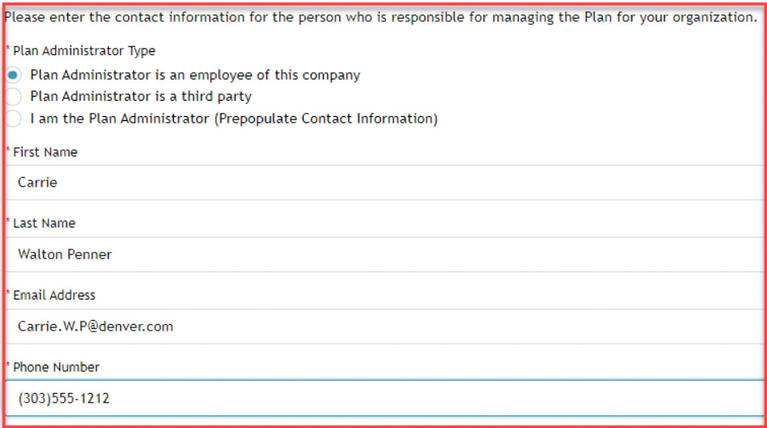
Enter surety bond information, including:
- Total payroll based on previous four quarters
- Surety bond amount (Must be equal to or greater than total payroll x the employer plus employee portion percentage)
- Surety bond issuer
- Surety bond number
Submit surety bond documentation. Note the accepted file format(s). Download and use the linked surety bond template.
Read attestations. Check box By selecting here, I attest to statements outlined above. Select Submit.
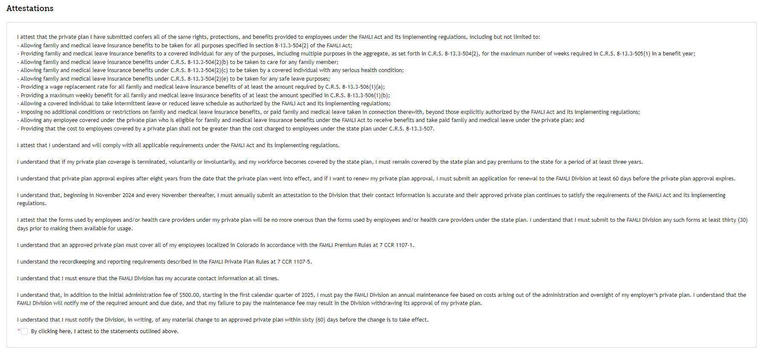
You will see a pop-up message that says Your Private Plan Application has been submitted.
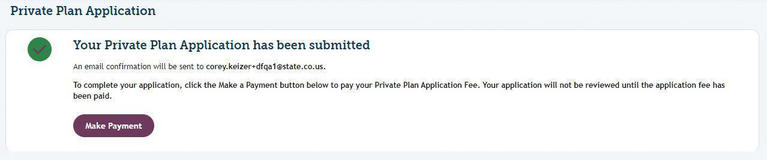
You will also receive an email notifying you that your private plan application has been submitted.
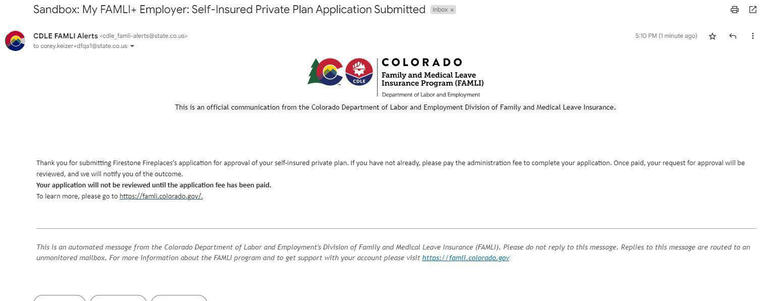
Note: Your application will not be reviewed until your application fee has been paid and all required documents have been received. If you do not submit your application fee within 30 days, you will receive an automatic denial.
Once your application is submitted with all the required documents and the application fee is paid, your application will be reviewed.
If your application needs additional information or documentation, you will receive an email requesting that information. Please visit the FAMLI Private Plan page for a list of documentation you’ll need.
Once your application is approved or denied, you will be notified via email.
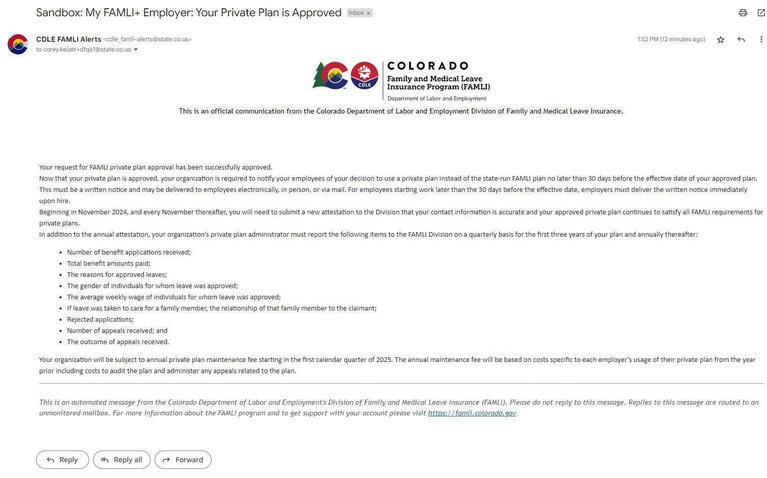
If denied, the reason will be stated and you will need to resubmit your application. You can re-submit in the portal. Please note that you will need to re-upload your documentation each time you re-submit. If you are re-submitting the application within one year of paying the fee, you will not have to pay the fee again.
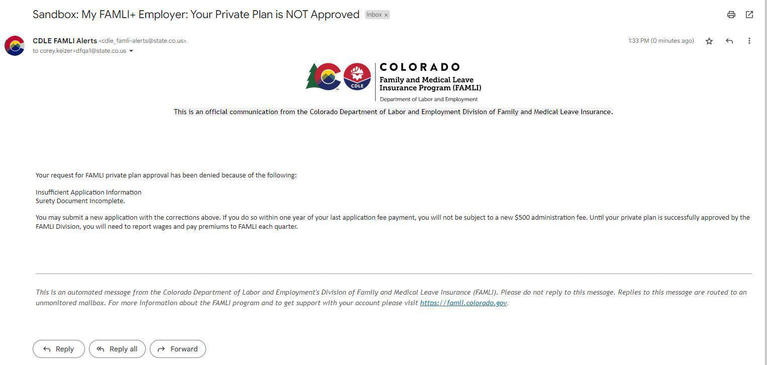
Your application will not be reviewed until your application fee has been paid. The one-time application fee is $500. If you do not submit your application fee within 30 days, you will receive an automatic denial.
You can pay the application fee online through My FAMLI+ Employer, by check, ACH credit, or bill pay. For more information, visit our Employers page and select Paying Your Premiums. The process below will focus on payment via portal.
Note: You can pay from the confirmation screen when you submit your application. You can also log into the portal and pay later.
Log In to the Portal
Access your account by visiting the My FAMLI+ Employer portal. The Welcome page is where you will log in to your account.
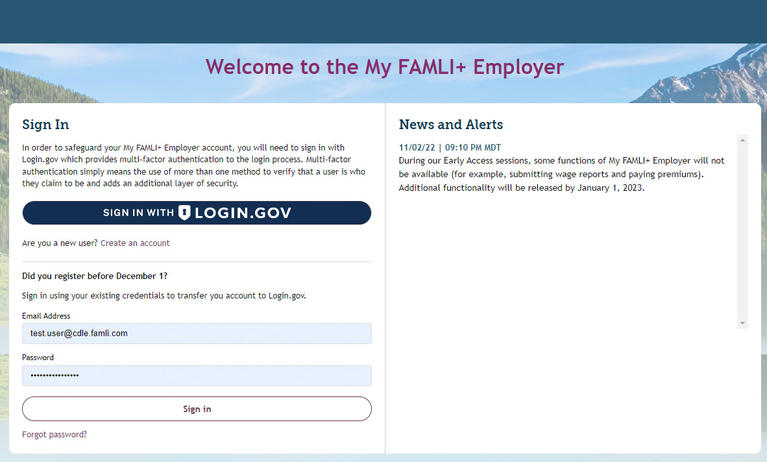
Navigate to Payments
From the portal dashboard, select Go to Payments.
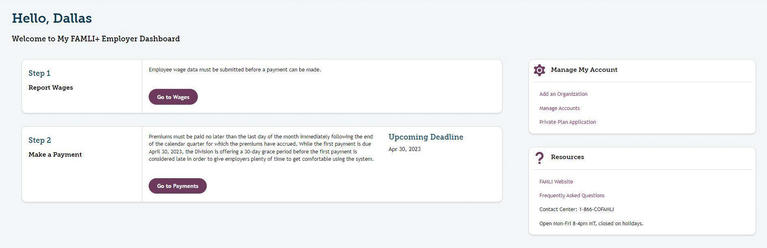
Make a Payment
Search and select the account for which you would like to pay the application fee.
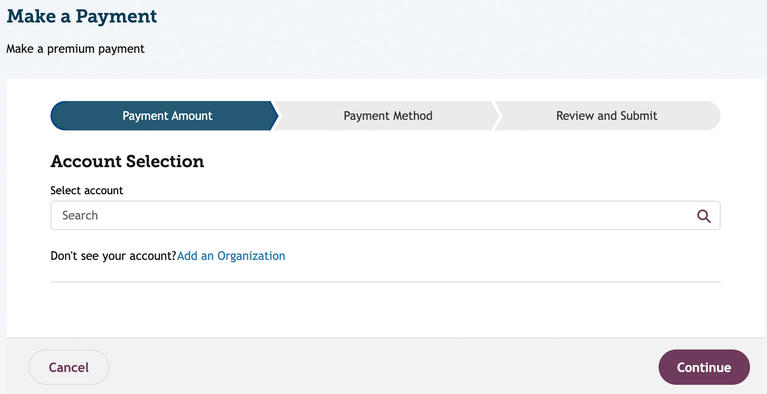
Once the account is selected, you will see the private plan application fee listed as Administrative Fee, and the amount will reflect $500.00. Select the Payment Amount for the total balance and select Continue.
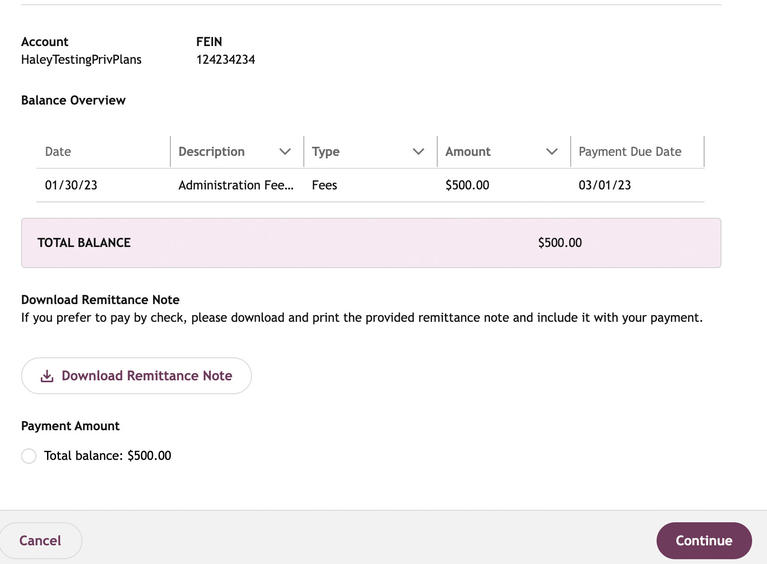
Note: When paying in the portal, the fee must be paid in full. You cannot submit a partial payment.
Enter payment information. Select Continue.
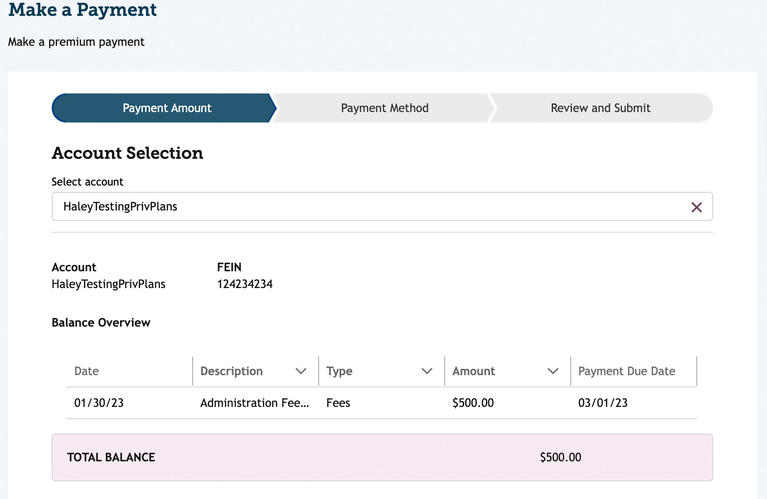
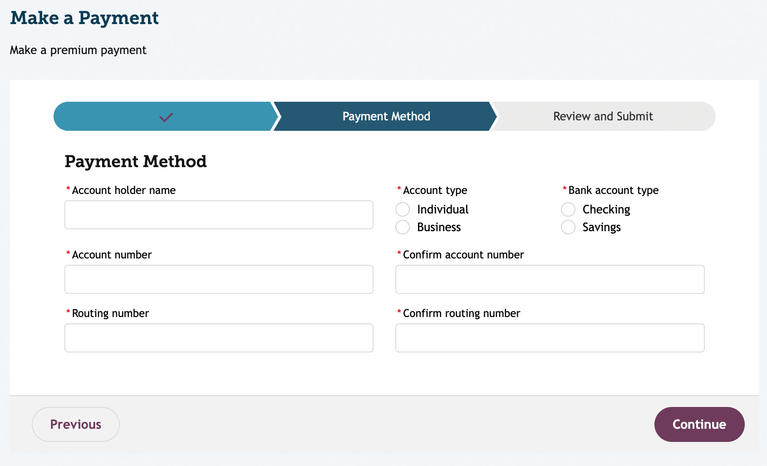
Review the information for accuracy. Select the attestation box I certify under penalty of perjury that the information I have submitted is complete and accurate. Select Submit.
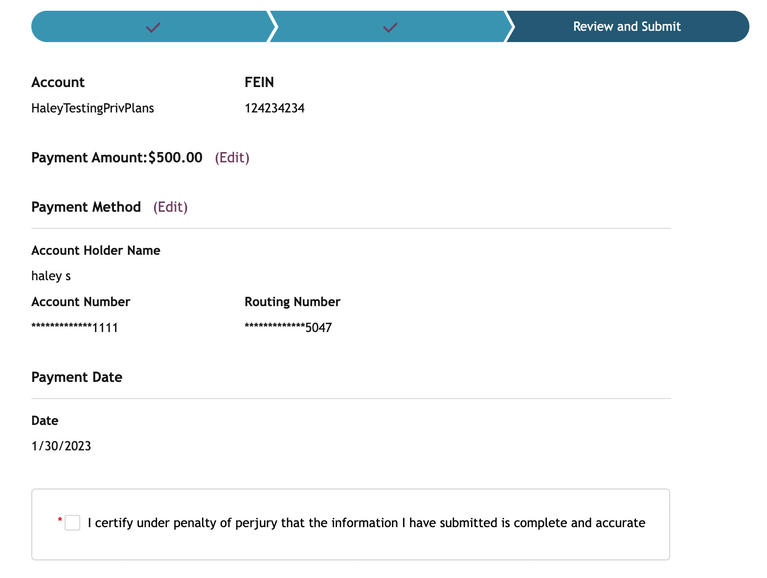
You will receive a confirmation that your payment has been submitted. You will also receive an email.
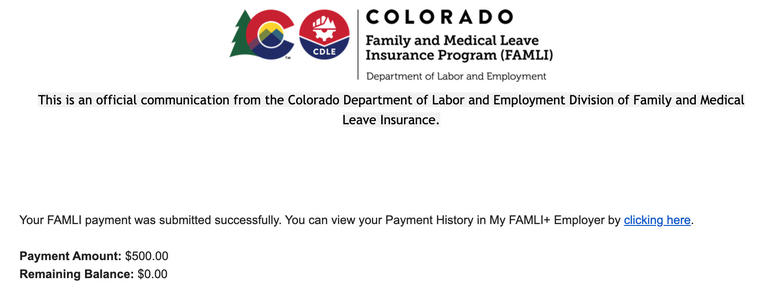
Note: This email is confirming that your payment was submitted successfully. You will receive a separate email after 3-5 business days to notify you whether your payment was processed successfully.
Employers can now use the My FAMLI+ Employer portal. They can view detailed info about their private plan application. The new feature improves transparency. It does this by providing clear updates on the progress and status of the application. Statuses include Submitted, Under Review, Additional Information Requested and Approved.
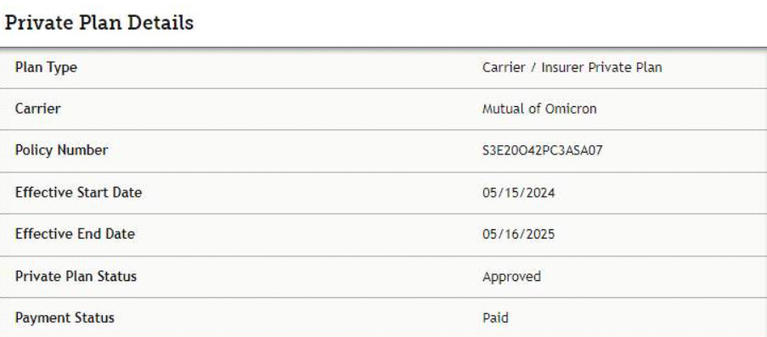
Admin Account Contact Relationship (ACR) will encounter the Annual Private Plan Attestation (APPA) Employer Task when they log in to the portal. They must complete it before accessing their dashboard.
- The attestation process includes validating the Private Plan Contact Information and Plan Requirements. Information from the previous reporting is listed with fields that can be verified or edited.
- Admins checks pre-filled contact info for both the user and the account. Users can confirm the information as current without entering new data. They can't edit the email address, which stays non-editable.
After verifying and attesting, users confirm completion by checking a box and submitting. This action leads to a Success page.
In cases where an external user has an ACR to one employer account using a DOI-approved private plan, and another using a self-insured private plan, the user will complete the APPA tasks for both in a single component. The attestation language for each will be presented in the single component.
Private Plan Maintenance Fee
Employers with an approved Private Plan on file during the previous fiscal year (e.g., 2024-2025) will receive an Annual Maintenance Fee, categorized as a 'Fee' receivable on the employer account. The system will issue a full sequence of notifications: an Invoice Notification, Reminder Notifications, and an Overdue Notification. It is important to pay the fee on time. FAMLI can take enforcement actions, which could include termination of your private plan approval.